Here at Whichit, we work with a lot of businesses who are new to our service, and in our experience, it can be tricky to master the perfect Whichit post right from the get-go. To help you roll out Whichit campaigns like a pro, we've created this blogpost to make sure your Whichit post looks fantastic and delivers you the best results!
So first, a little background...
I am Galit, Co-Founder & Creative Director at Whichit. In addition to my responsibilities of our product's user experience and interface design, I play a part in supporting our business clients' bespoke marketing campaigns. As part of this role, I am assisting our business clients to create and embed attractive and appealing interactive content by using Whichit Pro, in a way that will lead them to the best results. If you need my help please do not hesitate to contact me at galit@getwhichit.com
I've collected a few tips & tricks for you, to guide you in your content creation:
#1
Define your Whichit Post's goal
Before creating your Whichit Post, you should define what do you wish to achieve from it. By using Whichit Pro, you can increase user engagement, open new revenue streams, collect emails, gain valuable user data and more. Therefore, you'll want to understand what are you aiming to achieve and then create the Whichit Post in a way that will help you achieve this goal.
ENRICH CONTENT
Embedding a Whichit Post as part of your article or blogpost is a great way to increase engagement, activate your audience and encourage them to stay longer on your website. If this is your goal, you'll need to make sure your Whichit Post is interesting, relevant and supports the content. Attaching a 'Basic' Engage Card to your post is a great option to expose your Whichit posts to a new audience.
INCREASE SALES
Whichit can help you shorten your sales funnel by offering the user the ability to purchase the item they vote for. Providing a clear Call-to-Action by using our 'Redirect' Engage Card that leads to a product page or the 'Coupon' Engage Card to offer a promo code based on the user's selection is a great way to increase sales.
Using a Whichit Post to increase sales can work great if embedded as part of a relevant article or as part of a special campaign, such as a holiday campaign, blogger collaboration etc.
LEAD GENERATION
By using Whichit post with 'Subscription' Engage Card, you can capture users emails, adding them to your data base and later target them more accurately based on their preferences.
When using a lead generation Whichit Post, you need to ensure you offer them something in return for their email, such as newsletter subscription, giveaway and more.
Define your post's goal as editorial or commercial, and select the relevant Engage Card that will help you achieve this goal : Basic, Redirect, Coupon or Subscription.
#2
The right theme for your Whichit Post
The Whichit Post theme is defined by its caption/question and its frames images. Whether your post is editorial or commercial, the question needs to be clear and interesting and the images should provide appropriate answers for that question.
RELEVANCE & CONSISTENCY
A Whichit theme can vary, but if you're aming for higher engagement you have to ensure it is relevant to your blogpost or website content (or to your collaborators' content). When your audience sees the Whichit post as an integral part of the content, they are more likely to engage with it, rather than if the Whichit Post is shown out of context.
DRAWING ATTENTION
A great way to make your Whichit post more interesting is to create an emotional post, that causes your audience to identify or express emotions (laughter, sadness) and thereby lead to higher interaction with said Whichit post.
Emotional Whichit posts increase the chance of audience engagement
#3
Choosing your images
The Whichit format is image-based, choose nice high-quality images that are appealing and will catch your audience's eye.
When uploading images you should be aware of the Whichit post's images guidelines:
- Minimum 400X400 pixels (recommended between is 600x600-800x800 pixles)
- Maximum file size 4MB
- JPG and PNG files only
You can upload images from your computer library, from your own Instagram account or using the images library that is provided by Whichit.
Be aware of image licensing: When choosing images, make sure you are purchasing the correct license for them or looking for Royalty free images. There are some services that provide free images: iStock, Image Source, Unsplash, Getti Images and more...
IMAGE COLOURS
To make your Whichit post visually attractive, all your post's images should 'speak' the same language. When choosing your images, prefer to upload images from the same colour palette and level of brightness/contrast.
Use images from a similar colour palette and the same contrast levels
IMAGE BACKGROUND & CONTEXT
Use images with a context environment, and not images with an isolated item on a white background. Items look more appealing when presented as part of their natural environment rather than they do as an isolated catalog images.
Choose images that are in proper context rather than isolated ones
#4
Using the 'Text Overlay' feature
Placing short text above your selected image will lead to better results, since it makes it easier & faster for a user to understand the distinction between the Whichit options.
You can use this feature by simply turning "ON" the 'Text Overlay' option on the left side bar, right after uploading your images.
TEXT OVERLAY
Some tips for using the Text Overlay feature:
- Keep it short! Up to 3-4 words is enough.
- Large, centred text is what you are looking for! Try to use White coloured font with a size between 26-30.
OVERLAY BACKGROUND COLOUR
Between the text and the image you've uploaded there's a transparent coloured layer "Overlay Background Colour" that helps preventing your text layer from being 'lost' in the image details. The recommended overlay background colour is grey (so it will not affect the image colours) with a high transparency, about 0.15-0.20, this way it will still make the white text stand out.
Keep your Overlay Text colour short & bold, combined with a high-transparency 'Over Background' to make it stand out without affecting the image visibility
You can get a little bit wilder: If your website mindset allows it, or if you're running a crazy campaign, why not reflect it in your Whichit posts design?
You can choose a colourful text and/or a colourful overlay background with your photos:
Overly text and Background colours can be modified
#5
Customize Whichit posts to fit your website
On the 'Publish' page on the Whichit platform, you can change the appearance of the Whichit post so it will fit better to the page styling it is about to be embedded in. You can change the accent colour of the post to be similar to the website's dominant colour, so that it appears seamless as part of the website.
Well.. that's all for now! Hope to see your amazing Whichit campaigns soon :-)
Galit Gan,
Creative Director, Whichit